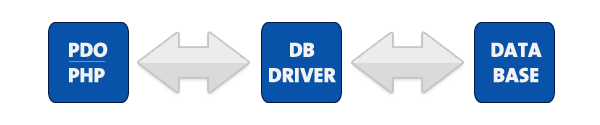The new PHP project will be created in your workspace and displayed in PHP Explorer View.
You can now start to develop your application by creating PHP Files or adding other resources to
your project.
>>>>>>>>>>>>>>>>>>>>>>>>>>>>>>>>>>>>>>>>>>>>>>>>>>>>>>>>>>>>>>>>>>>>
Configuring a Project's PHP Build Path
By configuring your project's PHP Build Path, you can select resources which
will be included or excluded from the Build process.
Note:
If during project creation you selected the 'use project as
source folder' under the Project Layout category, all resources within the
folder will be added to the Build Path by default.
If you selected to 'create
separate folders for source files and public resources' during the project's
creation, resources in the 'public' folder will be excluded from the Build Path
by default.
The project's PHP Build Path can be configured through the project's Build
Path properties page, accessed by right-clicking the required project and
selecting Build Path | Configure Build Path.
This page allows you to add folders and resources to your Build Path and
configure rules for including / excluding certain resources in the project.
You can configure your Build Path according to
the options listed below.
Once you have made changes, click OK to save.
Note:
By default, all folders which are on your Build Path will be
included in your Include Path.
Configuring Inclusion/Exclusion Patterns
for the Project
By configuring inclusion/exclusion patterns for the Build Path, you can
select to include or exclude all resources in your project which match a defined
pattern.
|
|
|
|
To include/exclude resources from the Build
Path:
-
In the Build Path Properties page, expand the node next to the folder whose
Inclusion/Exclusion pattern you want to configure and click Edit.
-Or- In PHP
Explorer view, right-click the folder whose Inclusion/Exclusion pattern you want
to configure and select Build Path | Configure Inclusion / Exclusion
Filters.
The Inclusion and Exclusion patterns dialog is
displayed.
-
Click Add next to the Inclusion or Exclusion patterns panes.
The Add
Inclusion/Exclusion Pattern dialog is displayed.
-
Enter or select the required resource(s) or pattern to include / exclude and
click OK.
-
Click Finish.
|
| All resources in the project which match an inclusion pattern but do not
match an exclusion pattern will be added to the Build
Path. |
Configuring Different Inclusion/Exclusion Patterns for Folders Within your
Project
You can configure different inclusion/exclusion rules for child folders
within a selected directory. However, you will need to exclude the selected
child folder from the parent directory's Build Path and add it as a separate
Build Path source folder. This is done to resolve any conflicts which may arise
from configuring one pattern for the parent folder and another for the
child.
Source folders can be created and/or added from the PHP Build Path properties
page or from PHP Explorer view.
|
|
|
|
To add a directory as a separate source folder:
From the PHP Build
Path Properties page:
-
Click Add Folder...
The Source Folder
Selection dialog will display.
-
If necessary, click Create New Folder to create a
new folder.
-
Select the required folder and click OK.
-
The folder will be added as a separate source folder in the Build Path
list.
Note:
In order to overcome the nesting conflict, you should exclude
the folder you have just added from the parent folder's Build Path. See ' Configuring Inclusion/Exclusion
Patterns', above, for information on how to exclude the folder and all
resources contained within it.
From PHP Explorer
view:
-
Right-click the project and select Build Path | New Source Folder.
The New
Source Folder dialog will be displayed.
-
Enter the name for the new folder in the Folder name field.
-
Adding a folder to a project's Build Path could cause a conflict between the
inclusion/exclusion patterns configured for the project root and those
configured for the selected folder.
In order to avoid these nesting
conflicts, select one of the following options:
-
Replace existing project source folder entry to solve nesting - This will
remove your parent directory as a source folder from the Build Path
configuration and replace it with the currently selected folder.
-
Update exclusion filters in other source folders to solve nesting - This will
exclude the currently selected folder from the parent directory's Build Path but
will add it as a separate entity so that different inclusion/exclusion patters
can be configured for it.
-
Click Finish.
|
| You can now configure a pattern for including/excluding resources for the
source folder by following the instructions under 'Configuring Inclusion/Exclusion
Patterns', above. |
Adding External Source Folders to the Build Path
You can add an external source folder as a link to your project which will be
scanned during the Build process.
|
|
|
|
To add an external source folder to the project's
Build Path:
-
In the Build Path Properties page, click the 'Link Source...' button.
-Or-
In PHP Explorer view, right-click the project and select Build Path | Link
Source.
The Link Source dialog is displayed.
- Click the
'Browse..' button and browse to the location of the folder you want to add to
the Build Path.
Alternately, click Variables and select the variable which
points to the required resource.
- The Folder name
field will have been automatically populated with the name of the original
folder.
Edit this entry if required.
- Adding a folder
to a project's Build Path could cause a conflict between the inclusion/exclusion
patterns configured for the project root and those configured for the selected
folder.
In order to avoid these nesting conflicts, select one of the
following options:
-
Replace existing project source folder entry to solve nesting - This will
remove your parent directory as a source folder from the Build Path
configuration and replace it with the currently selected folder.
-
Update exclusion filters in other source folders to solve nesting - This will
exclude the currently selected folder from the parent directory's Build Path but
will add it as a separate entity so that different inclusion/exclusion patters
can be configured for it.
-
Ignore nesting conflicts - The selected folder will be added as a separate
entity to the Build Path list but will need to be manually excluded from the
project root's Build Path to avoid nesting conflicts.
-
Click Finish.
|
>>>>>>>>>>>>>>>>>>>>>>>>>>>>>>>>>>>>>>>>>>>>>>>>>>>>>>>>>>>>>>>>>>>>>
New Project Layout Preferences
The New Project Layout Preferences page allows you to configure the default
layout for new PHP projects. The default layout will configure whether all
folders under the project root will be considered as 'source' folders for the Build process, or whether separate folders will be
created for resources which are included or excluded from the Build process.
The preferences configured in the New Project Layout Preferences page will
affect the default option selected in the Project Layout category of the New PHP
Project wizard. This setting can be modified per project during creation.
The New Project Layout Preferences page is accessed from Window | Preferences
| PHP | New Project Layout Preferences .
|
|
|
|
To configure the default New PHP Project
Layout:
Select the required option:
-
Use project as source folder - By default, all folders created under the
project root will be considered 'source folders' and will be scanned during the
Build process.
See Configuring a
Project's PHP Build Path to configure the project's PHP Build Path.
-
Create separate folders for source files and public resources - Two folders
will be created under your project root - one 'source' folder for resources
which will be scanned during the Build process and one 'public' folder which
will be skipped during the Build process.
You can change the default names
for these folders by entering the required name in the 'Default source/public
folder name' fields.
|
|
>>>>>>>>>>>>>>>>>>>>>>>>>>>>>>>>>>>>>>>>>>>>>>>>>>>>>>>>>>>>>>>>>>>>>>
Enabling JavaScript Support in PHP Projects
Enabling JavaScript support in PHP projects allows JavaScript libraries and
external files to be referenced by the project .
Note:
Once JavaScript support has been enabled for a project, you
should set the project's
JavaScript Build Path in order for the required resources to be made
available to the project.
These procedures describe how to enable JavaScript support for new PHP
projects, add support to existing
projects, or disable JavaScript
support.
Enabling
JavaScript Support for New PHP Projects
|
|
|
|
To enable JavaScript support in new PHP
Projects:
- Go to File
Menu and select New | PHP
Project.
-Or- In PHP Explorer view, right-click and select
New | PHP
Project.
The new PHP Project wizard will launch.
- Enter the
required information in the various fields.
- To enable
JavaScript support, mark the 'Enable JavaScript support for this project'
checkbox.
- Click Finish.
|
| A new PHP Project will be created with full JavaScript
support. |
Enabling JavaScript Support for Existing
PHP Projects
JavaScript libraries and features can be added to existing PHP projects in
your workspace.
|
|
|
|
To enable JavaScript Support for existing PHP
Projects:
In PHP Explorer view, right-click the project for which you want to enable
JavaScript support and select Configure | Add Java Script Support. |
| JavaScript support will be enabled for the
project. |
Removing JavaScript
Support
If you are not using JavaScript libraries or files in your project, you can
remove JavaScript support for that project.
|
|
|
|
To remove JavaScript Support for existing PHP
Projects:
In PHP Explorer view, right-click the project for which you want to enable
JavaScript support and select Configure | Remove JavaScript
Support. |
| JavaScript support will be removed from the project and no JavaScript
libraries or external files will be available to the
project. |
>>>>>>>>>>>>>>>>>>>>>>>>>>>>>>>>>>>>>>>>>>>>>>>>>>>>>>>>>>>>>>>>>>
Configuring a Project's PHP Include Path
Adding external resources to a project's include path makes resources outside
the project available for operations such as debugging and content assist. See
PHP Include Paths for more information.
This procedure describes how to configure your project's Include Path.
|
|
To configure your project's Include Path:
-
In PHP Explorer view, right-click the required project and select Include Path | Configure Include
Path...
-Or- right-click the project and select Properties | Include Path.
The project's PHP Include Path properties page
will appear.
From this page you can configure the following:
To configure source folders on
your Include Path:
-
Select the Source tab.
By default, all folders which are on your Include
Path will be added to your Build
Path.
Note:
If your project root is on your
Include Path, all folders and resources contained within your project will also
be on the Include Path. To add only certain folders, remove the project root
from the Include Path and add only the required folders.
-
To remove a folder, select it and click Remove.
-
To add a folder from your project, click the Add Folder button and select the
required folder.
A prompt will display, asking whether you would also like to
add the selected folder(s) to your Build
Path.
It is recommended that the resources on your Build Path match the
resources on your Include Path.
Click Yes to add the folder(s) to your Build
Path or No for your Build Path to
not be affected.
To add another project from your
workspace to your Include Path:
-
Select the "Projects tab".
-
Click Add.
The Required
Project Selection dialog appears.
-
Select the projects you would like to add and click OK.
The selected project(s) will be
added to your project's Include Path.
To add a library to your Include
Path:
-
Select the "Libraries tab".
-
Click Add Library.
The Add
Library dialog appears.
-
Select the required Library (if available) and click OK.
To add external folders to your
Include Path:
-
Select the "Libraries tab".
-
Click Add External
Folder.
The Add Include Path dialog appears.
-
Browse to and select the required folder.
-
Click OK.
The folder will be
added to your project's Include Path.
Note:
The library is a read-only file and
will not be available for editing.
To configure the order of
elements on your Include Path:
-
Select the "Order tab". This determines the order
in which resources will be searched for in require/include calls.
See Include Paths for more information on the order for
which files are searched for.
If applicable, it is recommended that elements
appear in the same order as they do in your php.ini.
-
If necessary, rearrange the order of the entries.
To do so, select an element and click Up or Down to move it in the
list.
-
Once all the elements are added and are in the right order, click OK.
>>>>>>>>>>>>>>>>>>>>>>>>>>>>>>>>>>>>>>>>>>>>>>>>>>>>>>>>>>>>>>>>
Configuring a Project's PHP Build Path
By configuring your project's PHP Build Path, you can select resources which
will be included or excluded from the Build process.
Note:
If during project creation you selected the 'use project as
source folder' under the Project Layout category, all resources within the
folder will be added to the Build Path by default.
If you selected to 'create
separate folders for source files and public resources' during the project's
creation, resources in the 'public' folder will be excluded from the Build Path
by default.
The project's PHP Build Path can be configured through the project's Build
Path properties page, accessed by right-clicking the required project and
selecting Build Path | Configure Build Path.
This page allows you to add folders and resources to your Build Path and
configure rules for including / excluding certain resources in the project.
You can configure your Build Path according to
the options listed below.
Once you have made changes, click OK to save.
Note:
By default, all folders which are on your Build Path will be
included in your Include Path.
Configuring Inclusion/Exclusion Patterns
for the Project
By configuring inclusion/exclusion patterns for the Build Path, you can
select to include or exclude all resources in your project which match a defined
pattern.
|
|
|
|
To include/exclude resources from the Build
Path:
-
In the Build Path Properties page, expand the node next to the folder whose
Inclusion/Exclusion pattern you want to configure and click Edit.
-Or- In PHP
Explorer view, right-click the folder whose Inclusion/Exclusion pattern you want
to configure and select Build Path | Configure Inclusion / Exclusion
Filters.
The Inclusion and Exclusion patterns dialog is
displayed.
-
Click Add next to the Inclusion or Exclusion patterns panes.
The Add
Inclusion/Exclusion Pattern dialog is displayed.
-
Enter or select the required resource(s) or pattern to include / exclude and
click OK.
-
Click Finish.
|
| All resources in the project which match an inclusion pattern but do not
match an exclusion pattern will be added to the Build
Path. |
Configuring Different Inclusion/Exclusion Patterns for Folders Within your
Project
You can configure different inclusion/exclusion rules for child folders
within a selected directory. However, you will need to exclude the selected
child folder from the parent directory's Build Path and add it as a separate
Build Path source folder. This is done to resolve any conflicts which may arise
from configuring one pattern for the parent folder and another for the
child.
Source folders can be created and/or added from the PHP Build Path properties
page or from PHP Explorer view.
|
|
|
|
To add a directory as a separate source folder:
From the PHP Build
Path Properties page:
-
Click Add Folder...
The Source Folder
Selection dialog will display.
-
If necessary, click Create New Folder to create a
new folder.
-
Select the required folder and click OK.
-
The folder will be added as a separate source folder in the Build Path
list.
Note:
In order to overcome the nesting conflict, you should exclude
the folder you have just added from the parent folder's Build Path. See ' Configuring Inclusion/Exclusion
Patterns', above, for information on how to exclude the folder and all
resources contained within it.
From PHP Explorer
view:
-
Right-click the project and select Build Path | New Source Folder.
The New
Source Folder dialog will be displayed.
-
Enter the name for the new folder in the Folder name field.
-
Adding a folder to a project's Build Path could cause a conflict between the
inclusion/exclusion patterns configured for the project root and those
configured for the selected folder.
In order to avoid these nesting
conflicts, select one of the following options:
-
Replace existing project source folder entry to solve nesting - This will
remove your parent directory as a source folder from the Build Path
configuration and replace it with the currently selected folder.
-
Update exclusion filters in other source folders to solve nesting - This will
exclude the currently selected folder from the parent directory's Build Path but
will add it as a separate entity so that different inclusion/exclusion patters
can be configured for it.
-
Click Finish.
|
| You can now configure a pattern for including/excluding resources for the
source folder by following the instructions under 'Configuring Inclusion/Exclusion
Patterns', above. |
Adding External Source Folders to the Build Path
You can add an external source folder as a link to your project which will be
scanned during the Build process.
|
|
|
|
To add an external source folder to the project's
Build Path:
-
In the Build Path Properties page, click the 'Link Source...' button.
-Or-
In PHP Explorer view, right-click the project and select Build Path | Link
Source.
The Link Source dialog is displayed.
- Click the
'Browse..' button and browse to the location of the folder you want to add to
the Build Path.
Alternately, click Variables and select the variable which
points to the required resource.
- The Folder name
field will have been automatically populated with the name of the original
folder.
Edit this entry if required.
- Adding a folder
to a project's Build Path could cause a conflict between the inclusion/exclusion
patterns configured for the project root and those configured for the selected
folder.
In order to avoid these nesting conflicts, select one of the
following options:
-
Replace existing project source folder entry to solve nesting - This will
remove your parent directory as a source folder from the Build Path
configuration and replace it with the currently selected folder.
-
Update exclusion filters in other source folders to solve nesting - This will
exclude the currently selected folder from the parent directory's Build Path but
will add it as a separate entity so that different inclusion/exclusion patters
can be configured for it.
-
Ignore nesting conflicts - The selected folder will be added as a separate
entity to the Build Path list but will need to be manually excluded from the
project root's Build Path to avoid nesting conflicts.
-
Click Finish.
|
Why you Should be using PHP's PDO for Database Access ??
PDO Introduction
"PDO - PHP Data Objects - is a database access layer providing a uniform method of access to multiple databases."
It doesn't account for database-specific syntax, but can allow for the process of switching databases and platforms to be fairly painless, simply by switching the connection string in many instances.
This tutorial isn't meant to be a complete how-to on SQL. It's written primarily for people currently using the mysql or mysqli extension to help them make the jump to the more portable and powerful PDO.
Read More On http://code.tutsplus.com/tutorials/why-you-should-be-using-phps-pdo-for-database-access--net-12059
For PHP/mySQL Classes Projects Assignments
CALL +94 777 33 7279
|
|