Introduction to Amazon EC2
 Print
The Amazon Elastic Compute Cloud (EC2) is an infrastructure as a service (IaaS) cloud. This means that it provides computing power and resources that you can use for a fee. You take care of running the software; Amazon EC2 provides the hardware.
To understand Amazon EC2, it’s important to understand the concept of virtualization. When you use your computer at home, it’s very likely that you have one physical “box” sitting on or below your desk, with a power button, disk drives, a video card, and so on. The relationship between the physical machine and the machine you log into is 1 to 1. Virtualization, however, is the idea of hosting multiple “virtual machines” on a single physical box. These virtual machines share some hardware resources, but they appear to the end user as distinct machines that can be logged into and administered separately.
You may have used virtual machines at your place of employment; many companies are using them in the workplace because they are more flexible and cost efficient. Most often, an IT administrator will purchase or choose a powerful machine and configure it to be a “virtual server”, which is a physical machine that hosts multiple virtual machines. Obviously, it takes a powerful computer to act as a virtual server, and it takes a fair amount of IT administration skill to set one up.
Enter Amazon EC2. When you work with Amazon EC2, you create and run virtual machines in Amazon’s data centers. You don’t have to know too much about the details of the virtual servers (nor does Amazon want to reveal this). The idea is that you can focus on the software on your server and let Amazon take care of the hardware needs.
Of course, there is a cost for using these resources. You are charged hourly fees for the computing power used, and for the amount of data that you store on Amazon EC2. Most of the things you can do or use on Amazon EC2 have some sort of fee associated with them, but unless you are running a high-traffic site with many gigabytes of data, computing power and disk space are the two biggest cost concerns.
Print
The Amazon Elastic Compute Cloud (EC2) is an infrastructure as a service (IaaS) cloud. This means that it provides computing power and resources that you can use for a fee. You take care of running the software; Amazon EC2 provides the hardware.
To understand Amazon EC2, it’s important to understand the concept of virtualization. When you use your computer at home, it’s very likely that you have one physical “box” sitting on or below your desk, with a power button, disk drives, a video card, and so on. The relationship between the physical machine and the machine you log into is 1 to 1. Virtualization, however, is the idea of hosting multiple “virtual machines” on a single physical box. These virtual machines share some hardware resources, but they appear to the end user as distinct machines that can be logged into and administered separately.
You may have used virtual machines at your place of employment; many companies are using them in the workplace because they are more flexible and cost efficient. Most often, an IT administrator will purchase or choose a powerful machine and configure it to be a “virtual server”, which is a physical machine that hosts multiple virtual machines. Obviously, it takes a powerful computer to act as a virtual server, and it takes a fair amount of IT administration skill to set one up.
Enter Amazon EC2. When you work with Amazon EC2, you create and run virtual machines in Amazon’s data centers. You don’t have to know too much about the details of the virtual servers (nor does Amazon want to reveal this). The idea is that you can focus on the software on your server and let Amazon take care of the hardware needs.
Of course, there is a cost for using these resources. You are charged hourly fees for the computing power used, and for the amount of data that you store on Amazon EC2. Most of the things you can do or use on Amazon EC2 have some sort of fee associated with them, but unless you are running a high-traffic site with many gigabytes of data, computing power and disk space are the two biggest cost concerns.
The Amazon Elastic Compute Cloud (EC2) is an infrastructure as a service (IaaS) cloud. This means that it provides computing power and resources that you can use for a fee. You take care of running the software; Amazon EC2 provides the hardware.
To understand Amazon EC2, it’s important to understand the concept of virtualization. When you use your computer at home, it’s very likely that you have one physical “box” sitting on or below your desk, with a power button, disk drives, a video card, and so on. The relationship between the physical machine and the machine you log into is 1 to 1. Virtualization, however, is the idea of hosting multiple “virtual machines” on a single physical box. These virtual machines share some hardware resources, but they appear to the end user as distinct machines that can be logged into and administered separately.
You may have used virtual machines at your place of employment; many companies are using them in the workplace because they are more flexible and cost efficient. Most often, an IT administrator will purchase or choose a powerful machine and configure it to be a “virtual server”, which is a physical machine that hosts multiple virtual machines. Obviously, it takes a powerful computer to act as a virtual server, and it takes a fair amount of IT administration skill to set one up.
Enter Amazon EC2. When you work with Amazon EC2, you create and run virtual machines in Amazon’s data centers. You don’t have to know too much about the details of the virtual servers (nor does Amazon want to reveal this). The idea is that you can focus on the software on your server and let Amazon take care of the hardware needs.
Of course, there is a cost for using these resources. You are charged hourly fees for the computing power used, and for the amount of data that you store on Amazon EC2. Most of the things you can do or use on Amazon EC2 have some sort of fee associated with them, but unless you are running a high-traffic site with many gigabytes of data, computing power and disk space are the two biggest cost concerns.
Advantages of Amazon EC2
The benefits of Amazon EC2 can be enormous in some situations. Here are a few of the immediate advantages:
- You don’t have to purchase or set up a virtual server; instead, you use Amazon’s hardware infrastructure. This is especially useful if you don’t have an IT person on staff, or if you don’t have the money to purchase a virtual server. As you will see later in this lesson, it’s relatively painless to set up your own virtual machine on Amazon EC2.
- You can easily obtain a machine to prototype or test a new application. If your organization is in a financial crunch, all of your machines may be in use or out of date, making it difficult to try new things. With Amazon EC2 you can obtain a machine for a few days or weeks for a relatively low cost, in order to test or learn new software and applications. In essence, this is what you’ll do in this course, as you use Amazon EC2 for just a few weeks so you can learn ArcGIS Server.
- You can easily obtain a server that is public-facing (in other words, that can be accessed by anyone on the Internet). In some organizations it takes a fair amount of paperwork, official approval, and coordination with IT staff to get a public-facing server. This is for good reason, since any time you open up a server to the world, there are a lot more security risks that come into play. Setting up a public-facing server on Amazon EC2 carries somewhat less risk because the machine is not running on your organization’s hardware and can be completely isolated from your network if you choose.
- You can add “auto scaling” rules that add or remove machines depending on how busy your site is at any given time. This is how Amazon EC2 gains the “Elastic” part of its name. This elasticity can be incredibly cost-efficient for certain types of sites, such as those responding to natural disasters. Suppose that you administer a weather site, and one afternoon a string of serious tornados hits. Your site will see a lot more traffic that day, especially if your site gets linked to by other sites. If you were hosting your site on premises you might run out of hardware, or it might take some time to add new machines. If you were hosting your site on Amazon EC2 with auto scaling rules, your site could temporarily expand to use whatever amount of hardware was needed.
The benefits of Amazon EC2 can be enormous in some situations. Here are a few of the immediate advantages:
- You don’t have to purchase or set up a virtual server; instead, you use Amazon’s hardware infrastructure. This is especially useful if you don’t have an IT person on staff, or if you don’t have the money to purchase a virtual server. As you will see later in this lesson, it’s relatively painless to set up your own virtual machine on Amazon EC2.
- You can easily obtain a machine to prototype or test a new application. If your organization is in a financial crunch, all of your machines may be in use or out of date, making it difficult to try new things. With Amazon EC2 you can obtain a machine for a few days or weeks for a relatively low cost, in order to test or learn new software and applications. In essence, this is what you’ll do in this course, as you use Amazon EC2 for just a few weeks so you can learn ArcGIS Server.
- You can easily obtain a server that is public-facing (in other words, that can be accessed by anyone on the Internet). In some organizations it takes a fair amount of paperwork, official approval, and coordination with IT staff to get a public-facing server. This is for good reason, since any time you open up a server to the world, there are a lot more security risks that come into play. Setting up a public-facing server on Amazon EC2 carries somewhat less risk because the machine is not running on your organization’s hardware and can be completely isolated from your network if you choose.
- You can add “auto scaling” rules that add or remove machines depending on how busy your site is at any given time. This is how Amazon EC2 gains the “Elastic” part of its name. This elasticity can be incredibly cost-efficient for certain types of sites, such as those responding to natural disasters. Suppose that you administer a weather site, and one afternoon a string of serious tornados hits. Your site will see a lot more traffic that day, especially if your site gets linked to by other sites. If you were hosting your site on premises you might run out of hardware, or it might take some time to add new machines. If you were hosting your site on Amazon EC2 with auto scaling rules, your site could temporarily expand to use whatever amount of hardware was needed.
EC2 instances and AMIs
Before going forward, there are two important vocabulary terms that you should understand regarding Amazon EC2:
- EC2 instance – An EC2 instance is a virtual machine running on Amazon EC2.
- AMI – An Amazon Machine Image (AMI, sometimes pronounced “ah-mee” or "Amy") determines the files, settings, and software that are applied when you create a new EC2 instance. You can think of an AMI as a blueprint for creating an EC2 instance. Also, when you work with an EC2 instance, you can save a “snapshot” of your work at any time by creating an AMI. This way, if something ever happens to your instance, you can create a new instance and continue where you left off.
Before going forward, there are two important vocabulary terms that you should understand regarding Amazon EC2:
- EC2 instance – An EC2 instance is a virtual machine running on Amazon EC2.
- AMI – An Amazon Machine Image (AMI, sometimes pronounced “ah-mee” or "Amy") determines the files, settings, and software that are applied when you create a new EC2 instance. You can think of an AMI as a blueprint for creating an EC2 instance. Also, when you work with an EC2 instance, you can save a “snapshot” of your work at any time by creating an AMI. This way, if something ever happens to your instance, you can create a new instance and continue where you left off.
How do you get software like ArcGIS Server running on Amazon EC2?
Esri has created an AMI that has ArcGIS Server installed and configured. You will use these AMIs to create EC2 instances, thereby getting the server software running on Amazon EC2. Once you get the instance running, you can log into it using an application called Windows Remote Desktop. This is the same way that you would remotely log in to any other computer in your network, except this time the machine is outside your network, running on Amazon EC2.
You can perform all of these steps on your own home computer as long as it has an Internet connection. In fact, it's recommended that you use your home computer because some workplace IT departments have placed restrictions on accessing computers outside the firewall (like Amazon EC2 instances) using Remote Desktop. Please note that you cannot use a personal hotspot through a mobile phone to log in to your EC2 instances.
Esri has created an AMI that has ArcGIS Server installed and configured. You will use these AMIs to create EC2 instances, thereby getting the server software running on Amazon EC2. Once you get the instance running, you can log into it using an application called Windows Remote Desktop. This is the same way that you would remotely log in to any other computer in your network, except this time the machine is outside your network, running on Amazon EC2.
You can perform all of these steps on your own home computer as long as it has an Internet connection. In fact, it's recommended that you use your home computer because some workplace IT departments have placed restrictions on accessing computers outside the firewall (like Amazon EC2 instances) using Remote Desktop. Please note that you cannot use a personal hotspot through a mobile phone to log in to your EC2 instances.
What is Amazon EC2?
Amazon Elastic Compute Cloud (Amazon EC2) provides ascendable computing capability within the Amazon internet Services (AWS) cloud. Working on Amazon EC2 eliminates your potential to invest in hardware up front, thus you’ll be able to develop and deploy applications quicker. You’ll be able to use AWS EC2 to launch an ample amount of servers or few servers. In addition, it will also manage security and networking, and manage storage. Amazon Elastic Compute Cloud permits you to rescale or right down to handle changes in necessities or when in need.
Do you know What is AWS Storage Gateway?
3. Features of Amazon Elastic Compute Cloud
Following are the AWS EC2 features such as:
- Storage volumes for temporary information are deleted once you stop or terminate your instance; this is known as instance store volumes.
- Virtual computing environments, which is also known as instances
- It provides pre-configured templates for your instances, which is known as Amazon Machine pictures (AMIs), this feature is required for the server.
- Amazon EBS provides you persistent storage volumes for your data using Elastic Block Store.
- AWS EC2 provides you with multiple storage locations for your resources such as instances and EBS volumes which are called regions and availability zones.
- For creating and assigning the resource’s metadata, known as tags are provided.
- The Elastic IP address is provided for dynamic cloud computing which is a static IPv4.
- Various configurations of hardware, memory, storage, and networking capability for your instances called for instance varieties.
- Virtual networks which you occasionally connect to your network are known as Virtual Private Network.
- A static IPv4 is provided for dynamic cloud computing. This is known as Elastic IP address.
Let’s revise AWS Application – Utilities of Cloud Computing
4. Getting Started with EC2 in Amazon
After creating the AWS account you will need to set it up. AWS provides you getting started tutorial for EC2. If you are in a need of technical information about an Amazon EC2 feature you can refer technical documentation.
Below are the few terms which you will notice in EC2-
Below are the few terms which you will notice in EC2-
a. Instances and AMIs
Amazon Machine Image (AMI) is a template that contains a software configuration such as an operating system, servers, and applications.
b. Region and Availability Zones
AWS EC2 host in multiple locations worldwide. These locations are composed of different regions and availability zones.
c. Amazon EC2 Key Pairs
Amazon EC2 uses public– key to encrypt and decrypt login information.
d. Security Groups
AWS security groups associate with EC2 instances and provide security at the protocol and port access level.
e. Amazon EC2 and Amazon VPC
Amazon Virtual Private Cloud allows you to provision a logically isolated section of the AWS Cloud where you can launch AWS resources in a virtual network that is defined by you.
5. AWS EC2 Storage
Amazon EC2 storage includes two types of storage which are:-
a. Amazon EBS
Amazon Elastic Block Store helps us with block-level storage which is compatible with the EC2 instance. Moreover, they are highly available and reliable and can attach to any working instance available in the same Zone.
b. Instance Store
It consists of one or more blocks of the same type. The size of this instance and the available number of devices changes by instance type.
6. Additional Information for AWS EC2
One can analyze EC2 resources, such as instances and volumes, directly using AWS EC2. Moreover, there are myriads of tools available which can use to monitor EC2 resources such as-
- AWS cloud formation user guide.
- AWS Elastic Beanstalk Developers User Guide.
- EC2 Auto Scaling User Guide.
- AWS Ops Work User Guide.
7. Elastic Load Balancing
AWS ELB automatically distribute incoming application traffic across multiple instances. You can add and remove compute resources from your load balancer as your needs change, without interrupting the overall flow of requests to your applications.
8. Amazon Cloudwatch
You can use Amazon Cloudwatch to monitor basic statistics for your instances and Amazon EBS volumes. Amazon Cloud Watch Events informs a near real-time stream of system events that describe changes in Amazon Web Services resources. Activating Lambda function whenever a new AWS EC2 instance starts, done with the help of Cloudwatch in Amazon.
9. Amazon Cloudtrail
Amazon Cloudtrail provides surveillance to the calls made to the AWS EC2 API for the personal account. It can use for calls made by AWS Management Console, command line tools, and other services.
10. Amazon EC2 Access
EC2 provides a web-based UI known as Amazon EC2 console. One can access the Amazon EC2 console by signing into the AWS Management Console and selecting EC2. Amazon Elastic Compute Cloud can access in two ways-
- AWS Command Line Interface.
- AWS Tools for Windows Power Shell.
So, this was all about AWS EC2 Tutorial. Hope you like our explanation.
Source
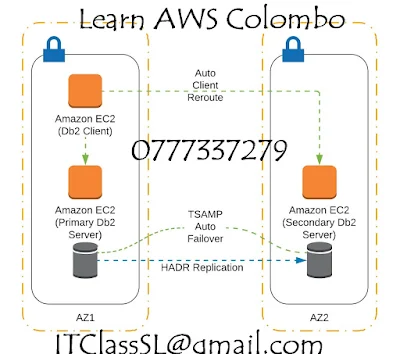









No comments:
Post a Comment